 Providing an Invoice to a Customer
Providing an Invoice to a Customer
Introduction
An Onverity user has a few options to send an invoice that may best suit their customers’ needs from both the Back Office and Field App.
Option 1 (Recommended): Sending the invoice via Email or SMS/Text from Onverity.
Back Office:
(1- Optional) From the Invoice page, click the ‘Email’ icon to open the ‘Send Invoice’ preview.
- Any modifications or additions to communication may be made here before sending.
Once prepared to send, (2- Optional) click the ‘Send’ button and the customer should receive the invoice notification through their configured communication method (Email/Text).
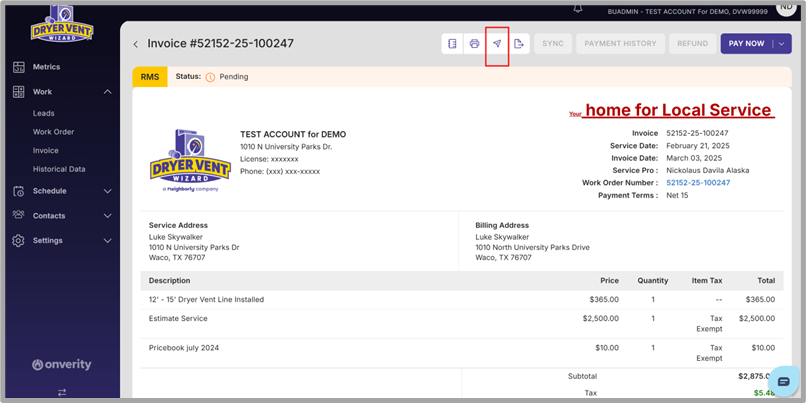
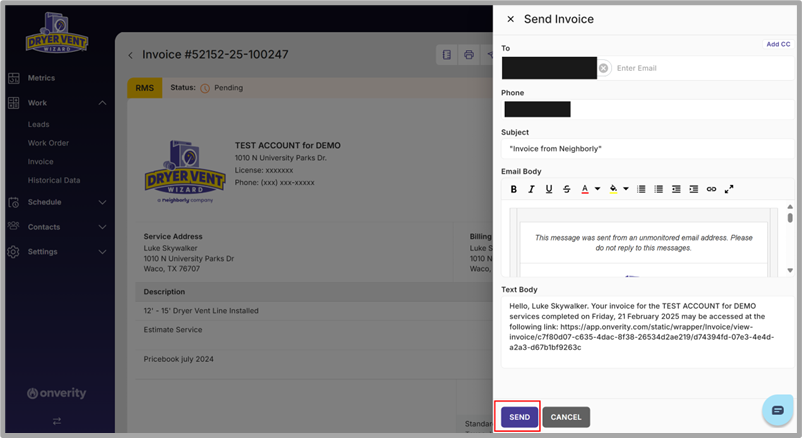
- In the email, the customer will receive both a PDF of the invoice and a link to access the invoice through a web browser.
- In the SMS/text, the customer will receive only the link to view the invoice via a web browser.
Please Note: Customers are not required to have Office 365 or a paid Adobe Acrobat license to access/view the PDF version of the invoice. This may be viewed via web browser or a free PDF reader.
Field App:
(1- Optional) From the Invoice Page, the user may click the ‘Send Invoice’ button to bring up the option to send the invoice to the customer’s email address. (2- Optional) If/when the user is ready to send the invoice, they will click ‘Send’ and the customer should receive the invoice notification through their configured communication method (Email/Text).
Please Note: Unlike the Back Office, users are unable to edit the communication for the email.


Email example:
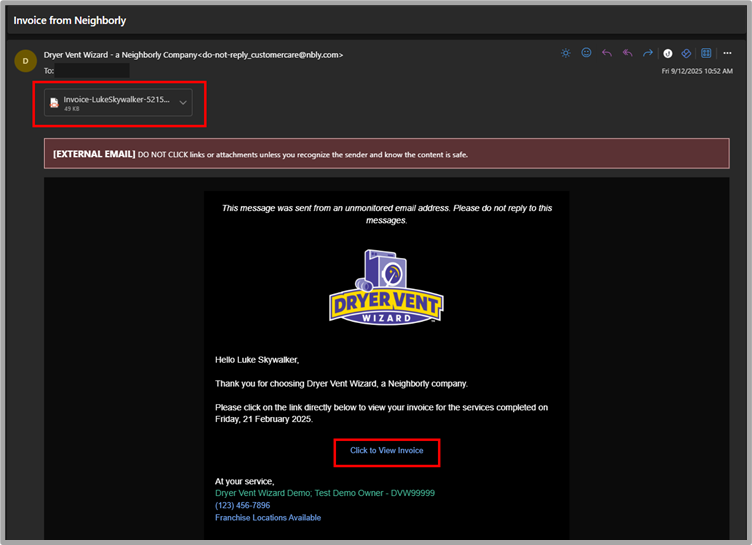
SMS/Text Example:
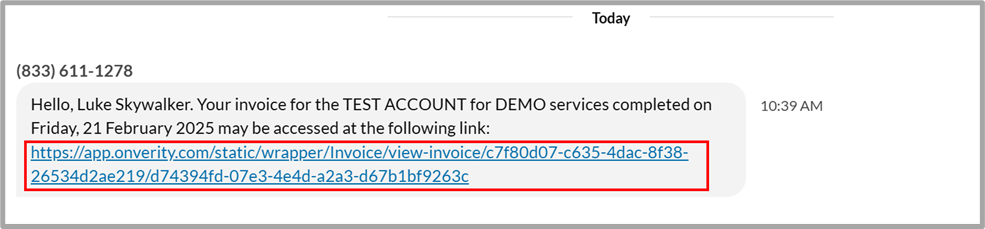
Example of Web Version (A) vs Downloaded PDF (B):

Option 2: Sending the PDF outside of Onverity.
Back Office:
(1- Optional) From the Invoice Page, the user may click the ‘Export’ icon to download the PDF version. After obtaining the PDF, the user may (2- Optional) choose to save and/or send the invoice from outside of Onverity.
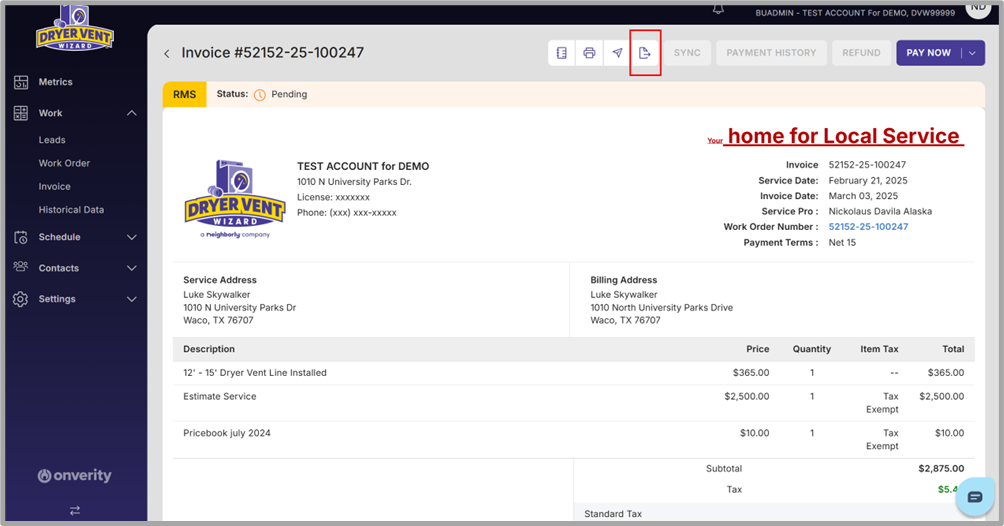
Field App:
(1- Optional) From the ‘Invoice’ page, the user may click the ‘Share’ icon located at the top right. The user will then see the sharing pop-up that is specific to their mobile device, enabling them to (2- Optional) send the PDF via Email or if/when another application is available from this selection.
Please Note: If a Service Pro is attempting to send the invoice PDF to the customer outside of Onverity, they will not need to click ‘Send Invoice’ option to initiate the selected app.

Option 3: Print the Invoice for physical delivery.
Back Office:
(1- Optional) On the invoice page, the user may click the ‘Print’ icon to print the invoice from Onverity.

Please Note: After printing the invoice, the user may choose to either personally deliver or mail it to the customer.
Was this article helpful?
That’s Great!
Thank you for your feedback
Sorry! We couldn't be helpful
Thank you for your feedback
Feedback sent
We appreciate your effort and will try to fix the article